Introduction to Forms in React
When we use web applications, forms become the main way we talk to them. They let us put in information, prove we’re who we say we are, and do lots of other things. In React, a popular tool for making how things look on a screen, knowing how to work with forms is really important. In this article, we’ll start from the beginning, talking about what forms are and why they matter. We’ll also look at the problems that can pop up with forms and get a basic idea of the two types of form parts: the ones you control and the ones you don’t.
The Significance of Forms in Web Applications
Forms play a big role in getting information from users in a nice and organized way. They let users share data, choose things, and do actions that help web apps work. Think about when you log in or sign up — that’s a form. When you want to find something, you use another form. Even when you want to give your thoughts, that’s also a form. So, making sure forms work well is really important for how users feel about an app.
Challenges Associated with Form Handling
Even though forms are a big deal, dealing with them can get tricky and mistakes can happen. When users put in their info, developers have to make sure it’s taken correctly, checked, and used the right way. There are some tough parts, like dealing with user mistakes, making sure info is correct, and giving helpful messages. Also, keeping things in sync between what users put in and what React knows can be a puzzle, especially when forms get more complicated. Solving these challenges is really important so that forms in an app work well and are dependable.
Controlled vs. Uncontrolled Components
In React, there are two primary approaches to managing form components: controlled components and uncontrolled components. These approaches determine how form data is stored and manipulated within the React application.
Controlled Components:
Controlled components are like form parts that React keeps an eye on. Here’s how it works: the value in a form part is connected to React’s memory (we call it state). When you play with the form part, React’s memory changes, and the part on the screen changes to match. This way, the info is always in sync. This makes it easy to deal with things like checking info and making parts change based on what you do.
Uncontrolled Components:
Uncontrolled components are a bit like giving the keys to the form parts to the web browser. Here’s how it goes: React doesn’t keep close tabs on the value anymore. Instead, it lets the web browser handle it. When you want the info, you go ask the browser using special tricks like DOM references or listening for events. This way, React steps back from managing the value.
Controlled Components: The Foundation
Controlled components form the cornerstone of effective form handling in React applications. They provide a structured approach to capturing and managing user input, enabling seamless integration of form data with React’s state management. In this section, we will delve into the concepts behind controlled components, their advantages, and step-by-step guidance on building controlled input elements.
Understanding Controlled Components and Their Benefits
A controlled component is like a form part, such as a typing box, that’s looked after by React’s memory. So, the value of the form part doesn’t stay in the web page itself; it lives in the component’s memory. Here’s why this is great:
One Truth to Rely On: When you keep the value in the component’s memory, you always know it’s correct and up-to-date.
Easy Checking: Since React is in charge, you can easily check the info and make sure it’s good.
Changes that Show: When you change the value, the thing you see on the screen changes right away.
Better Handling of Everything: Controlled components work smoothly with React’s way of keeping track of things, so managing how the component works overall is simpler.
In a nutshell, controlled components are like having React keep an eye on your form parts. They make sure everything’s organized and easy to handle.
Building Controlled Input Elements
Now, let’s see how to make controlled input elements using some common form parts like <input>, <textarea>, and <select>.
Using <input> Element:
Here’s what you do:
Get Your State Ready: In your React component’s memory (we call it state), make a spot to keep the value of the input. Let’s call it inputValue.
Start with a Value: Give inputValue a starting value. This can be handy, especially when you’re changing existing info.
Show the Input: In the part where you decide what the screen looks like (we call it the render method), show the <input> part. Make sure to set the value attribute to the inputValue from your state.
Watch for Changes: Connect an event called onChange to the <input> part. When this event happens (like when you type something), use a special function to update the inputValue in the state.
class ControlledInput extends React.Component {
constructor(props) {
super(props);
this.state = {
inputValue: 'Initial Value',
};
}
handleInputChange = (event) => {
this.setState({ inputValue: event.target.value });
};
render() {
return (
<input
type="text"
value={this.state.inputValue}
onChange={this.handleInputChange}
/>
);
}
}
Using <textarea> and <select> Elements:
For <textarea> and <select> parts, the idea is similar. Just remember to link the value attribute to the right state property and handle the onChange event to keep things in sync.
Wrapping Up Controlled Input:
In the example above, the value of the <input> element is connected straight to the inputValue state spot. This connection is what makes controlled components special. It’s like having React play matchmaker between what you type and what the component remembers. This way, your form parts and your component’s memory stay in harmony.
Reacting to User Changes with onChange:
When you type or choose things, the onChange event jumps in. It’s like a messenger that tells React when stuff changes. This way, what you see on the screen and what React knows are always in sync. This is how your app can respond right away when you do things.
Smooth Handling of Many Inputs:
As your forms get more complicated with lots of parts, you can stick with the same idea. For every part you want to control, make a state spot for it, a special event handler, and a link between them. This keeps everything tidy when you’re dealing with a bunch of parts.
Making Forms Work and Handling the Good Stuff:
When you’re all set and ready, it’s time for the big moment — sending your info to the app. This is when the user’s input gets sent for the app to use. Here’s how it goes:
Form Structure: You create a structure for the form. It’s like a blueprint that tells the app what to expect.
Capturing Submissions: When you hit “Submit,” the app takes your info and gets it ready to use.
Getting the Good Stuff: The app knows where to find your controlled parts’ info in the state. It takes what you typed and uses it to do things.
So, from typing to submitting, controlled components keep everything flowing smoothly.
Creating a Basic Form Structure Using <form> Tag
The <form> tag is like the foundation of a building for your form parts. It’s like a designated spot where you and the app talk. Here’s how you start a basic form:
class BasicForm extends React.Component {
render() {
return (
<form>
{/* Your form parts (input, textarea, select) go here */}
</form>
);
}
}
Getting Form Submissions with onSubmit:
When you’re done filling things out and you want to send the info to the app, that’s when onSubmit jumps in. It’s like the helper that says, “Hey, the user wants to submit this!” Here’s how you set it up:
class SubmitForm extends React.Component {
handleSubmit = (event) => {
event.preventDefault(); // Stops the usual form submit
// Now you can do things with the form data
};
render() {
return (
<form onSubmit={this.handleSubmit}>
{/* Form parts */}
<button type="submit">Submit</button>
</form>
);
}
}
This way, you can make sure everything’s ready before sending it off. When you press the submit button, your app gets the memo and can do its thing.
Preventing Default Form Behavior
In the handleSubmit function, you’ll notice the use of event.preventDefault(). This line of code prevents the default behavior of the form, which would otherwise cause a page refresh. By preventing this behavior, you retain control over how the form data is processed and displayed without interrupting the user’s interaction with the application.
Extracting Form Data from Controlled Components
Since you’re using controlled components, getting your form data is simple. It’s already matched up with React’s memory. In the handleSubmit function, you can just reach into the component’s state and grab the data you need:
class DataExtractionForm extends React.Component {
constructor(props) {
super(props);
this.state = {
username: '',
email: '',
};
}
handleSubmit = (event) => {
event.preventDefault();
const { username, email } = this.state;
// Do something with the data, like sending it to an API
};
handleUsernameChange = (event) => {
this.setState({ username: event.target.value });
};
handleEmailChange = (event) => {
this.setState({ email: event.target.value });
};
render() {
return (
<form onSubmit={this.handleSubmit}>
<input
type="text"
value={this.state.username}
onChange={this.handleUsernameChange}
placeholder="Username"
/>
<input
type="email"
value={this.state.email}
onChange={this.handleEmailChange}
placeholder="Email"
/>
<button type="submit">Submit</button>
</form>
);
}
}
In this example, when you hit submit, the handleSubmit function takes the username and email directly from the state. This way, you can process them or send them to an API for further action.
Form Validation
When you fill out forms, you want to make sure the info you give is just right. That’s where form validation comes in. It’s like the bouncer at the entrance — it only lets in the good stuff. Here’s why it’s important and how to do it:
Why Form Validation Is a Big Deal:
Keeping Data Clean: Validation makes sure only the right data gets in. No funny business or bad stuff allowed.
Making Users Happy: When you’re filling things out, validation helps you do it right. It gives you tips and fixes mistakes before you even hit “Submit.”
Lightening the Server’s Load: Validating on your computer (the client side) saves the server from dealing with stuff it doesn’t want. It’s like saying “Nope” early on.
How to Do Client-Side Validation:
This is about checking things right in your browser, as you type:
Make Sure It’s Required: Tell the form that some parts must be filled out.
Set Limits: Say how long or short something should be.
Patterns: Define the rules, like how an email or password should look.
Instant Feedback: As you type, the form can show if you’re on track or not.
Required Fields
Let’s start with the basics — making sure people don’t leave important parts empty. You can do this by adding the word “required” to your form parts:
<input type="text" required />
Setting Length Limits:
Sometimes you want things to be just the right size. To do this, you can set the shortest and longest lengths for what’s typed:
<input type="text" minLength="3" maxLength="50" />
Making Things Follow Patterns:
Patterns are like telling the form, “Hey, this is how things should look.” For example, to check if an email is real, you can use a special pattern:
<input
type="email"
pattern="[a-z0–9._%+-]+@[a-z0–9.-]+\.[a-z]{2,4}$"
/>
With these tricks, you’re making sure things are filled out right, the right length, and in the right shape. It’s like giving the form its own set of rules to follow.
Providing Immediate Feedback to Users
Feedback is like telling someone if they’re doing a good job or not. In forms, it’s helpful to give people feedback about their input. You can show messages next to form parts or change how things look when there’s a problem. You do this by adding classes to change the style of the form part based on whether it’s valid or not.
Using HTML5’s pattern Attribute:
The pattern thing is like a super detective that checks if things match a certain pattern. It’s pretty good for simple stuff, but it might not catch everything.
Doing Custom Checks with JavaScript:
For tougher problems, you can write your own rules with JavaScript. Here’s how:
Listen for Changes: When something changes in the form part, your code listens.
Do Your Thing: Your code checks the input to see if it’s good.
Show the Right Style: If it’s okay, the form part looks happy. If not, you show a message or change the style to show something’s wrong.
In the example, the CustomValidationForm checks if an email is valid:
class CustomValidationForm extends React.Component {
constructor(props) {
super(props);
this.state = {
email: '',
isValidEmail: false,
};
}
handleEmailChange = (event) => {
const email = event.target.value;
const isValidEmail = /* Your custom validation */;
this.setState({ email, isValidEmail });
};
render() {
const { email, isValidEmail } = this.state;
return (
<form>
<input
type="email"
value={email}
onChange={this.handleEmailChange}
className={isValidEmail ? 'valid' : 'invalid'}
/>
{isValidEmail ? null : <div className="error">Invalid email</div>}
</form>
);
}
}
This way, you’re helping users know if they’re on the right track or not, even before they hit submit.
Form Handling with React Hook Form
Imagine a library that makes form handling super easy and doesn’t slow down your app. That’s React Hook Form! It’s like a friend that knows how to handle forms really well. Here’s what it does and how it works:
Why React Hook Form Is Cool:
Performance Matters: This library is all about speed. It keeps your app running smooth by reducing how often things refresh.
Simple and Powerful: React Hook Form uses special parts of React called hooks. This makes handling forms simple and gives you a lot of power.
Sticking to the Basics: It’s like using normal form parts — no need to learn complicated stuff.
Installing and Getting Started with React Hook Form:
Ready to dive into React Hook Form? Let’s get you set up in no time!
Install It: Open your terminal and run this command to get React Hook Form in your project. You can choose npm or yarn.
npm install react-hook-form
# or
yarn add react-hook-form
Now You’re Set: With React Hook Form installed, you’re good to go. Time to use its magic in your components!
Converting Controlled Components to React Hook Form Inputs
Ready to switch to the magic of React Hook Form? Here’s how you convert your controlled components:
Import the Goodies: At the top of your file, import the things you’ll need — useForm and Controller from ‘react-hook-form’.
Make Your Form: Create your form function. This is where you’ll set up your form’s magic.
Control the Form: Inside your form function, use useForm to get the control and handleSubmit parts.
Set Up Your Submit: Make a function for what happens when you press submit.
Get Control with Controller: For each input you want to change, use Controller. It helps your input talk to the form.
Ready to Roll: Now you’ve got the power of React Hook Form in your inputs. Just add more Controllers for more inputs.
import React from 'react';
import { useForm, Controller } from 'react-hook-form';
const HookFormExample = () => {
const { control, handleSubmit } = useForm();
const onSubmit = (data) => {
// Do your thing when the form is submitted
};
return (
<form onSubmit={handleSubmit(onSubmit)}>
<Controller
name="username"
control={control}
defaultValue=""
render={({ field }) => <input {...field} />}
/>
<Controller
name="email"
control={control}
defaultValue=""
render={({ field }) => <input {...field} />}
/>
<button type="submit">Submit</button>
</form>
);
};
export default HookFormExample;
With these simple steps, you’ve transformed your controlled components into super-efficient React Hook Form inputs.
Leveraging Built-in Validation and Error Handling
Now, let’s make sure your data is top-notch and handle errors like a pro with React Hook Form:
Get the Tools: At the top of your file, import what you need — useForm and Controller from ‘react-hook-form’.
Set Up Your Form: Create your form function. This is where the magic happens.
Control the Form: Inside your form function, use useForm to get the control, handleSubmit, and formState.
Define Your Rules: For each input that needs validation, set up rules. You can say if it’s required or add other rules.
Handle Errors: Under each input, check if there’s an error. If there is, show an error message.
Ready to Validate: Now your form checks things and shows errors like a pro!
import React from 'react';
import { useForm, Controller } from 'react-hook-form';
const HookFormValidation = () => {
const {
control,
handleSubmit,
formState: { errors },
} = useForm();
const onSubmit = (data) => {
// Do your thing when the form is submitted
};
return (
<form onSubmit={handleSubmit(onSubmit)}>
<Controller
name="username"
control={control}
defaultValue=""
rules={{ required: 'Username is required' }}
render={({ field }) => <input {...field} />}
/>
{errors.username && <span>{errors.username.message}</span>}
{/* Add more inputs and stuff */}
<button type="submit">Submit</button>
</form>
);
};
export default HookFormValidation;
With these steps, you’ve got your form watching for issues and telling users if something’s not quite right. React Hook Form is like your personal form error detective!
Async Form Submission and Data Fetching
Time to handle the big stuff — async operations — with React Hook Form. Here’s how you do it:
Get the Right Stuff: Import useForm and Controller from ‘react-hook-form’.
Set Up Your Form: Make your form function, as usual.
Control the Form: In your form function, use useForm to get control, handleSubmit, and some formState.
Handle Submitting: When you press submit, things get interesting. React Hook Form helps you wait while you do your async thing.
Show the Right State: As you wait, React Hook Form changes how your submit button looks. It goes from “Submit” to “Submitting…” so people know things are happening.
import React from 'react';
import { useForm, Controller } from 'react-hook-form';
const AsyncFormSubmission = () => {
const {
control,
handleSubmit,
formState: { isSubmitting },
} = useForm();
const onSubmit = async (data) => {
try {
// Do your async thing, like sending data to a server
await submitToServer(data);
// If all goes well, show success or do something else
} catch (error) {
// If there's a problem, handle it here
}
};
return (
<form onSubmit={handleSubmit(onSubmit)}>
<Controller
name="username"
control={control}
defaultValue=""
render={({ field }) => <input {...field} />}
/>
{/* Add more inputs and stuff */}
<button type="submit" disabled={isSubmitting}>
{isSubmitting ? 'Submitting…' : 'Submit'}
</button>
</form>
);
};
export default AsyncFormSubmission;
With these steps, you’re ready for the big leagues. React Hook Form handles the waiting while you do your async thing, and it keeps users informed along the way. It’s like a smooth operator for your forms!
React Hook Form is a powerful library that optimizes form handling while maintaining simplicity. By converting controlled components to React Hook Form inputs, leveraging built-in validation and error handling, and handling asynchronous form submission and data fetching, you can enhance the efficiency and user experience of form interactions in your React applications. Its straightforward API and focus on performance make React Hook Form an excellent choice for managing forms in a variety of scenarios.
Best Practices for Seamless User Experience
Creating smooth and user-friendly forms isn’t just about the technical stuff. It’s also about thoughtful design and putting users first. Here are some smart practices to make working with forms in your React apps a breeze:
Clear Validation Messages:
Use Descriptive Labels: Make sure your form fields have clear, helpful labels that explain what’s expected.
Immediate Feedback: Show validation messages right away when users interact with fields.
Color and Icons: Highlight valid and invalid input with color changes or icons.
Plain Language: Keep validation messages simple and easy to understand.
Accessibility for Forms:
Accessible Labels: Connect label elements to input fields for screen readers.
Aria Roles: Improve compatibility with screen readers using ARIA roles and attributes.
Keyboard Navigation: Let users navigate through fields using the keyboard.
Contrast and Focus: Keep good contrast and make sure focused fields are clear.
Handling Resets and Start Points:
Clear Defaults: When users click on a field, clear any default values to make typing easy.
Reset Buttons: Add a “Reset” button to undo changes and bring the form back to the start.
Initial Values: If you’re starting with data, fill in fields with the right info.
Boosting Performance:
Memoization: Use techniques like memoization to keep your components from re-rendering too much.
Field-Level Memoization: For libraries like Formik or React Hook Form, memoize field components to avoid unnecessary re-renders.
Memoize Validation: Keep your validation functions and error messages fast by memoizing them.
Remember, a great form experience is about more than just code. It’s about thoughtful design, clear communication, and knowing what your users need. By keeping accessibility in mind, using clear validation messages, handling resets, and making things speedy, you’ll make forms that are a joy for everyone to use.
Looking Ahead: Future Trends in Form Handling
Form handling is moving forward, and here’s where it might go:
GraphQL-Powered Forms: Using GraphQL, forms could fetch and fill fields based on what users need.
Auto Validation with Schemas: Schemas could help with validation, reducing redundant checks.
Machine Learning for Help: Machine learning could suggest things to users based on their patterns, making form-filling a breeze.
Stay open to these trends — they could make forms even smoother and more user-friendly!
Conclusion
Through this journey, we’ve covered the essentials of mastering form handling in your React apps. Let’s recap the key takeaways:
Controlled Components: We began by understanding the foundation of controlled components — where React keeps the reins on your form data.
Form Submissions: Delving into form submissions, we learned how to capture user inputs and manage them effectively.
Validation Techniques: Form validation took the spotlight next, with techniques to ensure accurate and meaningful user inputs.
Advanced Form Management: We stepped into advanced territory, exploring Formik and React Hook Form to elevate your form game.
Design Best Practices: Clear validation messages and accessibility considerations are vital for creating user-friendly forms.
Handling Resets and Performance: We looked into managing form resets, initialization, and optimizing performance using memoization techniques.
Remember, effective form handling isn’t just a technical task — it’s about delivering a smooth, enjoyable user experience.
Keep Breaking Code Barriers!




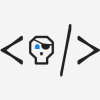


Top comments (0)